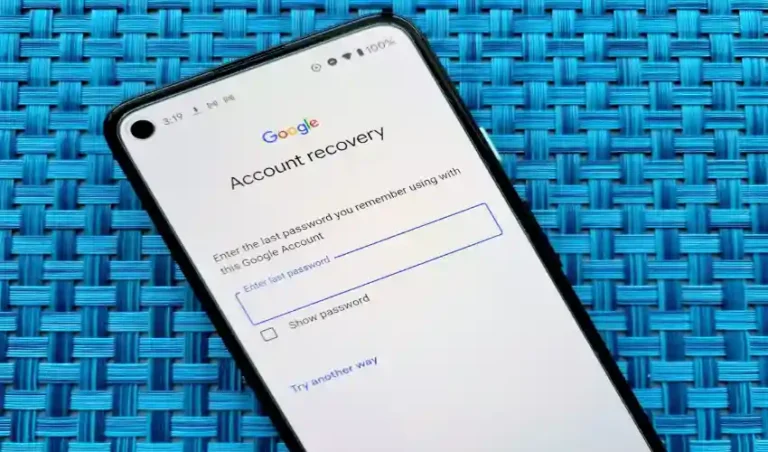Getting locked out of your Twitter account can be frustrating, especially if you rely on the platform for personal or professional purposes. A locked account may restrict your ability to tweet, follow others, or even log in, leaving you stuck. Whether it’s due to a security issue, a violation of Twitter’s rules, or other reasons, it’s important to understand the steps to recover your locked Twitter account. Here’s a comprehensive guide on how to go about it.
1. Understanding Why Your Twitter Account Is Locked
Before jumping into recovery, it’s essential to understand why your account was locked. Twitter recover locked accounts for several reasons, including:
- Suspicious Activity: If Twitter detects suspicious behavior on your account, such as rapid following/unfollowing or sending spammy messages, they may lock your account to protect it.
- Violation of Twitter Rules: Accounts that violate Twitter’s Terms of Service, such as engaging in harassment, posting abusive content, or spreading misinformation, can be locked.
- Security Concerns: Twitter might lock your account if they suspect your login credentials have been compromised.
- Unusual Logins: If Twitter detects logins from unusual locations or devices, they may temporarily lock your account to prevent unauthorized access.
Identifying the reason will help you follow the right recovery steps.
2. Check Your Email for Information
If your account has been locked, Twitter will usually send you an email explaining the reason and providing instructions for unlocking. This email will typically contain a link that directs you to a page where you can either recover your account or find out why it was locked.
Steps:
- Check the inbox of the email address linked to your Twitter account.
- Look for an email from Twitter with the subject “Your account has been locked” or something similar.
- Read the email thoroughly, and follow the instructions carefully.
If you don’t see an email from Twitter, check your spam or junk folder.
3. Reset Your Password
One common reason for a locked account is suspicious activity or a hacked account. If you suspect that someone has gained unauthorized access to your Twitter, you should change your password immediately.
How to reset your password:
- Go to the Twitter login page.
- Click on “Forgot password?”
- Enter your email address or username linked to your account.
- Twitter will send you a password reset link.
- Follow the instructions in the email to set a new password.
Once your password is changed, Twitter will allow you to regain access to your account.
4. Verify Your Identity
If Twitter suspects your account has been compromised, they may require you to verify your identity. This process typically involves submitting your phone number or email address to receive a verification code.
Steps for identity verification:
- Log into your Twitter account.
- If your account is locked, follow the prompts to verify your identity.
- You may be asked to provide your phone number or email address for a verification code.
- Enter the code you receive to confirm your identity.
If you’re unable to verify your identity through the provided methods, Twitter may ask for additional steps or documents to prove you are the account holder.
5. Check for Active Third-Party Apps
Sometimes, third-party applications linked to your Twitter account can trigger a lock if they exhibit unusual behavior. If you have apps connected to your account, check if any of them are causing issues.
How to remove third-party apps:
- Go to the “Settings and Privacy” section on Twitter.
- Under “Security and account access,” click on “Apps and sessions.”
- Review the list of apps that have access to your Twitter account.
- Revoke access to any unfamiliar or suspicious apps.
After removing any problematic apps, you can try to log back into your account.
6. Wait for the Lock to Expire (If Applicable)
If Twitter locked your account due to behavior like spamming or sending too many requests, the lock might be temporary. In some cases, Twitter will automatically unlock your account after a set period, usually within a few days to a week. If this is the case, you don’t need to do anything but wait.
However, if you’re unsure of the lock’s duration, it’s best to reach out to Twitter Support to confirm.
7. Avoid Future Account Locks
Once you’ve regained access to your Twitter account, it’s important to prevent future locks. Here are a few tips:
- Review Twitter’s Terms of Service: Familiarize yourself with Twitter’s rules to avoid accidental violations.
- Use Strong, Unique Passwords: A strong password will protect your account from being hacked.
- Enable Two-Factor Authentication (2FA): This adds an extra layer of security to your account by requiring a second form of verification when logging in.
- Be Cautious with Third-Party Apps: Limit the number of third-party apps that have access to your account. Remove any that you don’t need.
- Monitor Account Activity: Regularly check your account for any unusual activity and report it immediately.
Conclusion
A locked Twitter account can be a hassle, but it’s usually possible to recover with the right steps. By following the instructions above, you can regain access to your account. Always remember to secure your account with a strong password, use two-factor authentication, and follow Twitter’s guidelines to avoid future locks. If you continue to experience problems, don’t hesitate to contact Twitter Support directly for further assistance.